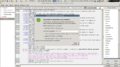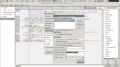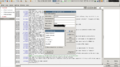SoylentNews:IRC: Difference between revisions
(Start page that should hopefully be able to help out people who are unfamiliar with IRC with using ##altslashdot.) |
m (Corrected capitalization of channel name "#Soylent"; other minor edits) |
||
| (24 intermediate revisions by 8 users not shown) | |||
| Line 1: | Line 1: | ||
SoylentNews has an IRC Channel at '''#Soylent on irc.soylentnews.org/6697''' | |||
If you do not have an IRC client installed on your machine, you can use [http://chat.soylentnews.org/?channels=#Soylent Our webchat] | |||
The IRC Team's main page: '''[[IRC|IRC Team]]''', and there is a [[IRCVision|page for the "vision" for our IRC server]]. | |||
Staff ZNC bouncer configuration stuff can be found here: [[ZNC|SN Staff ZNC Bouncer]] | |||
== IRC Clients == | |||
First, you'll need to select an IRC client if you haven't already. You can use our own "web chat" called [http://chat.soylentnews.org/ IRIS] or you can use Mibbit, IRCCloud or another client which you'll have to install on your computer, here's a short list of clients that are compatible with multiple Operating Systems, I've left out links since they may get outdated. | |||
* X-Chat (on Windows, you might wish to use HexChat, which is basically X-Chat); | |||
* irssi | |||
* kvirc | |||
* quassel | |||
* chatzilla (firefox extension) | |||
== Configuring IRC Clients == | |||
If you're not using a web based client (e.g. mibbit, irccloud or our own iris) you'll need to configure your client. When you first start the client, it'll often show you a dialog in which you can set your nickname, username and real name (you can also fill in something random, if you prefer) and you'll be asked to select a server to connect to. | |||
For the moment, SoylentNews IRC isn't in the default list, so you'll have to add it. Here is the information you can use: | |||
Network name: SoylentNews IRC | |||
Server: irc.soylentnews.org | |||
Port: 6667 (without SSL) and 6697 (with SSL, be sure to tick the correct field) | |||
When you first connect to our server, you might wish to join a channel, you can do so by entering: /join #Soylent [a channel name is prefixed with a hash mark (#)]. | |||
You can find a list of channels by entering: /list | |||
=== Examples === | |||
Screenshots of setup in Xchat (HexChat should also have a similar interface): | |||
<gallery> | |||
File:Xchatconnect.png | |||
File:Xchatnetworksetup.png | |||
File:Xchatsetup.png | |||
</gallery> | |||
== Registering a nickname == | |||
It is strongly recommended that new users register their nickname with NickServ so that others can not use it. To do this you can use the following command: | |||
<pre>/msg NickServ REGISTER <password> <email-address></pre> | |||
If you would like to have your IP Address/Hostname hidden from other users, you can go into the #help channel and ask about a cloak once you are logged into your NickServ account. An IRC staff member should be able to help you out. | |||
== Useful links and tutorials == | == Useful links and tutorials == | ||
*[[wikipedia:Wikipedia:IRC/Tutorial|Wikipedia's IRC Tutorial]] (this may be a little specific to Freenode and #wikipedia-* channels, but should still have some useful general information) | *[[wikipedia:Wikipedia:IRC/Tutorial|Wikipedia's IRC Tutorial]] (this may be a little specific to Freenode and #wikipedia-* channels, but should still have some useful general information) | ||
*[http://www.irchelp.org/irchelp/irctutorial.html Another tutorial on irchelp.org] | *[http://www.irchelp.org/irchelp/irctutorial.html Another tutorial on irchelp.org] | ||
*[[IRCVision]] - Plans for SoylentNews's IRC network. | |||
[[Category:IRC]] | |||
Latest revision as of 13:51, 9 May 2020
SoylentNews has an IRC Channel at #Soylent on irc.soylentnews.org/6697
If you do not have an IRC client installed on your machine, you can use Our webchat
The IRC Team's main page: IRC Team, and there is a page for the "vision" for our IRC server.
Staff ZNC bouncer configuration stuff can be found here: SN Staff ZNC Bouncer
IRC Clients
First, you'll need to select an IRC client if you haven't already. You can use our own "web chat" called IRIS or you can use Mibbit, IRCCloud or another client which you'll have to install on your computer, here's a short list of clients that are compatible with multiple Operating Systems, I've left out links since they may get outdated.
- X-Chat (on Windows, you might wish to use HexChat, which is basically X-Chat);
- irssi
- kvirc
- quassel
- chatzilla (firefox extension)
Configuring IRC Clients
If you're not using a web based client (e.g. mibbit, irccloud or our own iris) you'll need to configure your client. When you first start the client, it'll often show you a dialog in which you can set your nickname, username and real name (you can also fill in something random, if you prefer) and you'll be asked to select a server to connect to.
For the moment, SoylentNews IRC isn't in the default list, so you'll have to add it. Here is the information you can use:
Network name: SoylentNews IRC Server: irc.soylentnews.org Port: 6667 (without SSL) and 6697 (with SSL, be sure to tick the correct field)
When you first connect to our server, you might wish to join a channel, you can do so by entering: /join #Soylent [a channel name is prefixed with a hash mark (#)].
You can find a list of channels by entering: /list
Examples
Screenshots of setup in Xchat (HexChat should also have a similar interface):
Registering a nickname
It is strongly recommended that new users register their nickname with NickServ so that others can not use it. To do this you can use the following command:
/msg NickServ REGISTER <password> <email-address>
If you would like to have your IP Address/Hostname hidden from other users, you can go into the #help channel and ask about a cloak once you are logged into your NickServ account. An IRC staff member should be able to help you out.
Useful links and tutorials
- Wikipedia's IRC Tutorial (this may be a little specific to Freenode and #wikipedia-* channels, but should still have some useful general information)
- Another tutorial on irchelp.org
- IRCVision - Plans for SoylentNews's IRC network.